UITableView xib으로 만들어보기
프로젝트를 하다가, 여러 화면에서 같은 TableView를 사용하게 되었다. 재사용 가능한 TableView Component를 사용해보자! (xib을 이용할 거지만, viewController를 이용할 수도 있다)
순서
UIView 생성 - 재사용 할 TableView
Nib 생성 - TableView에 register할 Cell
TableView 코드 작성
ViewController에서 UIView 호출하기
1단계) UIView 생성
재사용할 TableView를 담아줄 UIView를 만들고, UIViewClass와 연결해준다.
1. UIView 선택하기
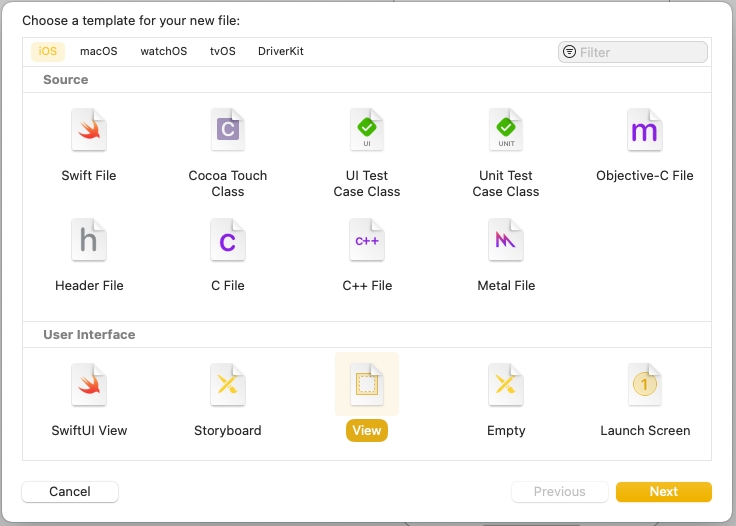
2. TableView 넣고, AutoLayout 잡아주기
UIView 안에 TableView constriant를 0, 0, 0, 0으로 잡아주었다. (safeArea 기준)
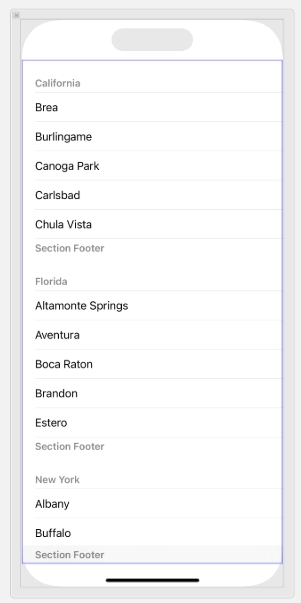
그럼 대충 이런 모양이 될 것이다.
여기서 TableView를 선택하고, Attribute Inspector를 확인해보자.
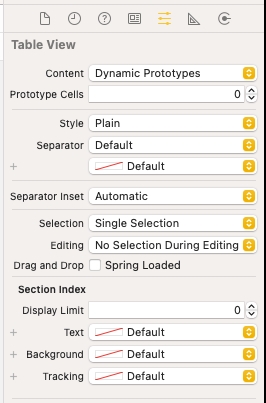
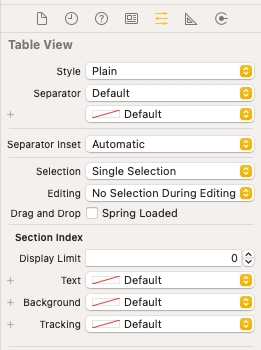
prototype cell을 등록할 수 있는 부분이 없다....!!! (복붙 하면 된다는데, 조금 더 찾아봐야겠다) 그렇기 떄문에 우리는 TableViewCell을 반드시 Nib 파일로 만들어줘야한다.
2단계) Nib 생성 - TableView에 register할 Cell 만들기
귀찮으니까 CocoaTouchClass에서 xib파일과 swift 파일을 한 번에 생성하자!
1. New File - CocoaTouch Class 클릭

2. 속성 변경
Sub class를 UITableViewCell로 바꿔주고, Also create XIB File을 선택해준다! 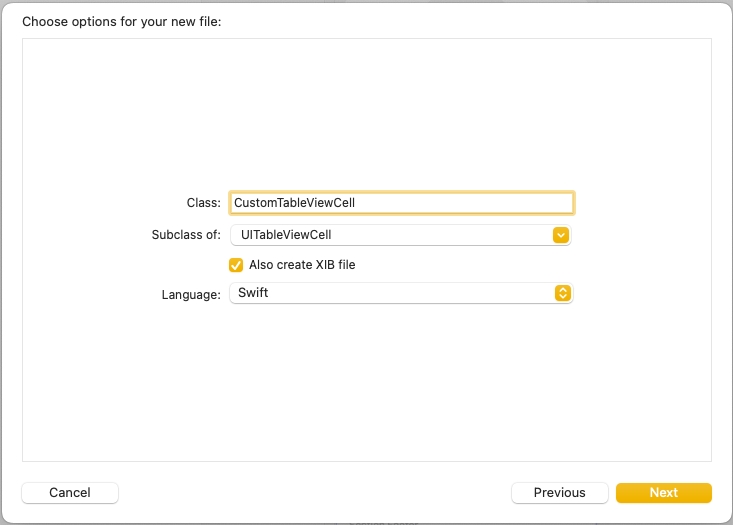
3. Cell꾸하기
새로 만들어진 TableViewCell.xib 파일에 들어가서 UI를 만들어준다.
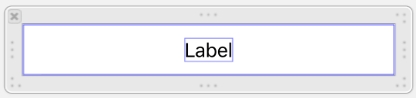
4. xib 파일과 .swift 파일 연결해주기
아까 Also create XIB file을 해줬기 때문에, 추가로 작업해줄 필요는 없다. 그냥 cell에 있는 요소들을 IBOutlet으로 연결만 해 주자! 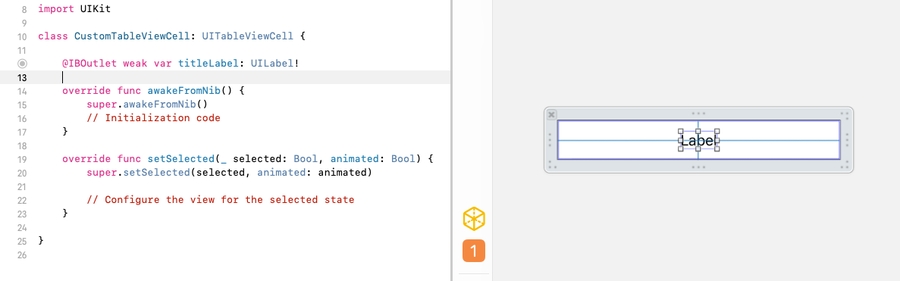
3단계) TableView 코드 작성
1. TableView Swift 파일 만들기
1단계에서 만들었던 CustomTableView.UIView와 연결할 Swift class를 만들어준다. 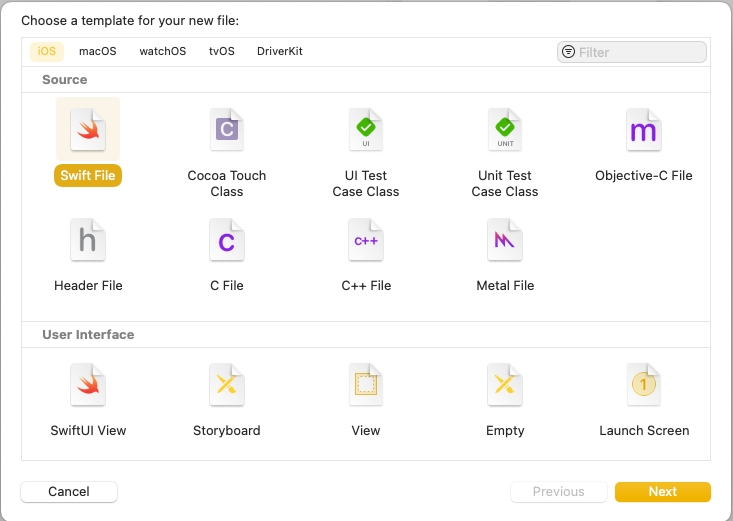
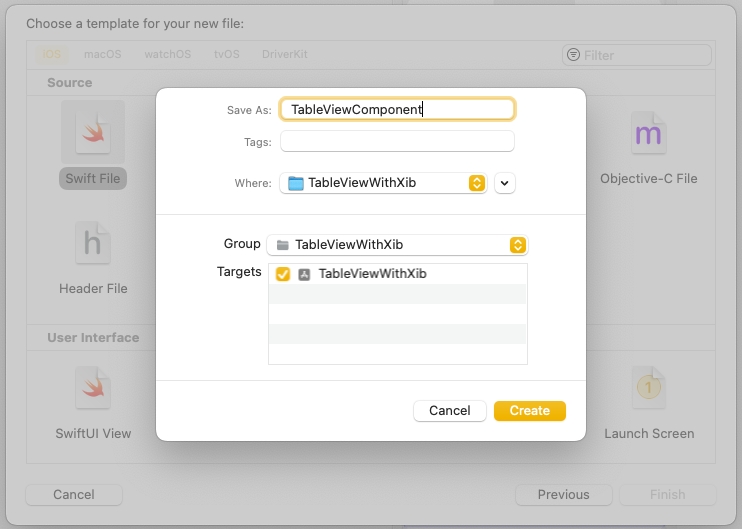
나는 TableViewComponent.swift라고 이름을 지었다. 이제 이 곳에서 공통으로 쓸 TableView에 대한 Delegate와 Datasource 코드를 작성해주자!
2. UIView.xib파일과 .swift 파일 연결하기
UIView를 선택한다.
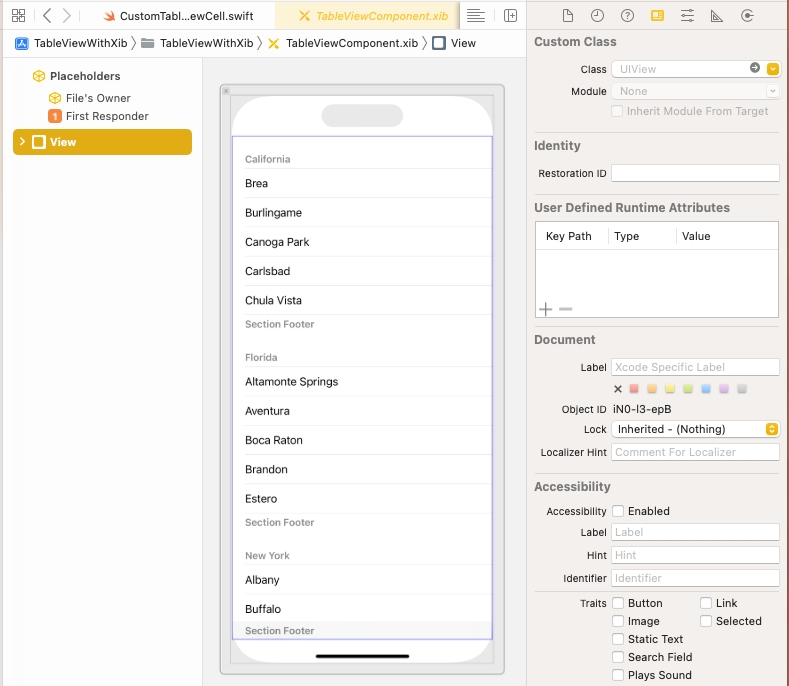
Custom class에 만들어준 TableView.swift 파일을 연결한다. custom class를 연결하면, IBOutlet을 연결할 수 있다! (안 되면 Xcode를 껐다 켜거나, 코드로 작성한 후에 코드에서 UIView로 연결해주자)
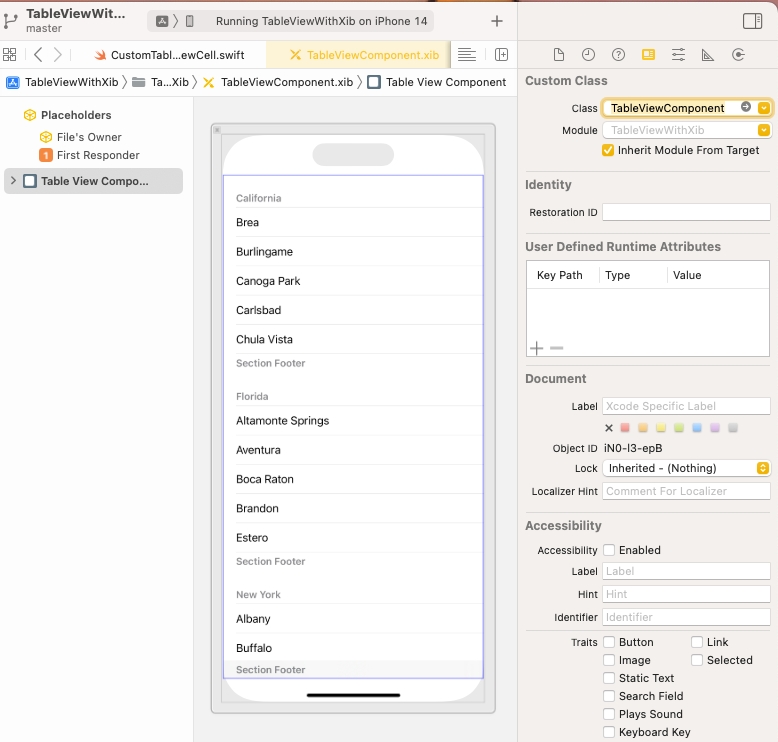
tableView를 IBOutlet으로 연결해준다.
2. TableView 코드 작성하기
이제 각자의 데이터와 셀 모양에 맞춰서 dataSource를 만들어주면 된다. 나는 Cell에 String 데이터만 넣을 것이기 때문에, data를 [String] 형태로 만들어줬다. 또한 외부에서 데이터를 주입한 후에 tableView를 새로고침해줘야하기 때문에 data는 private으로 설정하고, setData를 통해 데이터를 주입할 수 있도록 설정했다!
4단계) ViewController에서 UIView 호출
UIView 만들기 Main.storyboard 등에 이동해서 tableview를 넣고 싶은 위치에 UIView를 넣어주자. 우리는 이걸 viewDidLoad에서 우리가 만들어준 TableView를 넣어 줄 것이다.
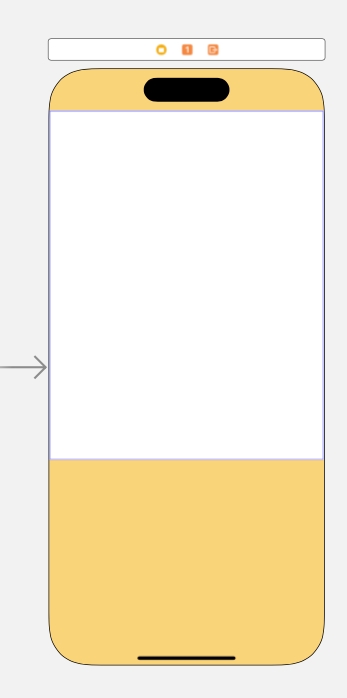
나는 background에 하얀색 배경을 깔아두었고, 하얀색 View에 내가 만든 TableView를 넣을 것이다.
UIView에 custom view 주입
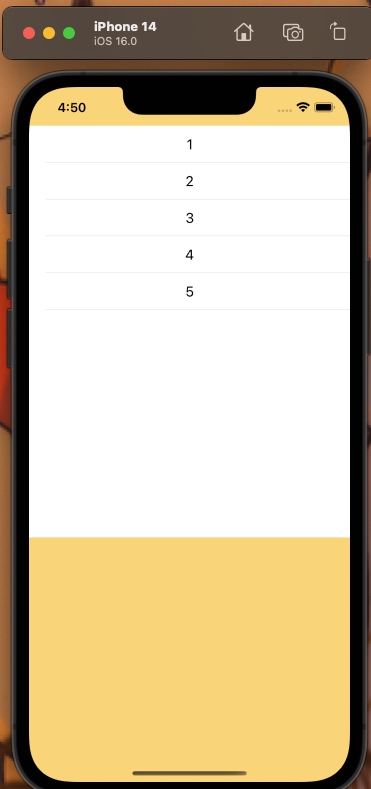
Last updated